JetTricks is a premium special effects and advanced functionality addon for the Elementor page builder. It doesn't focus on adding new content widgets (like testimonials or price tables) but instead provides tools to create advanced interactions, stunning visual effects, and dynamic behaviors for the existing Elementor widgets and sections.
Key Features & Effects
Sticky Section / Column : This is a hugely popular feature. It allows you to make any section or column "stick" to the top of the viewport as the user scrolls past it.
Advanced Sticky : You can set conditions for when it becomes sticky and when it stops .
Element Tooltip : Add stylish, customizable tooltips to almost any Elementor widget.
Elements Hotspot : Create interactive hotspots on images.
Unfold / Reveal Effect : Make a section or widget initially appear in a "folded" state with a custom height.
Satellite & Floating Elements : Create elements that orbit around a fixed point or float and drift subtly on the page.
Advanced Parallax & 3D Tilt Effects : Go beyond basic parallax. JetTricks offers more control for creating depth effects where background and foreground elements move at different speeds when scrolling.
Widget & Section Conditions : Show or hide specific widgets or entire sections based on conditions like the user's device, logged-in status, or role.




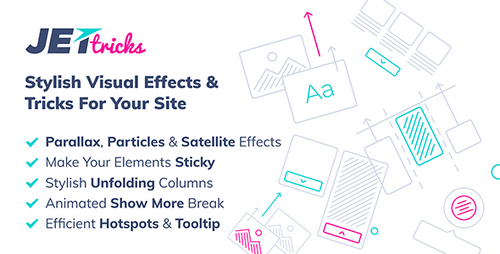
Join the conversation
You can post now and register later. If you have an account, sign in now to post with your account.
Note: Your post will require moderator approval before it will be visible.